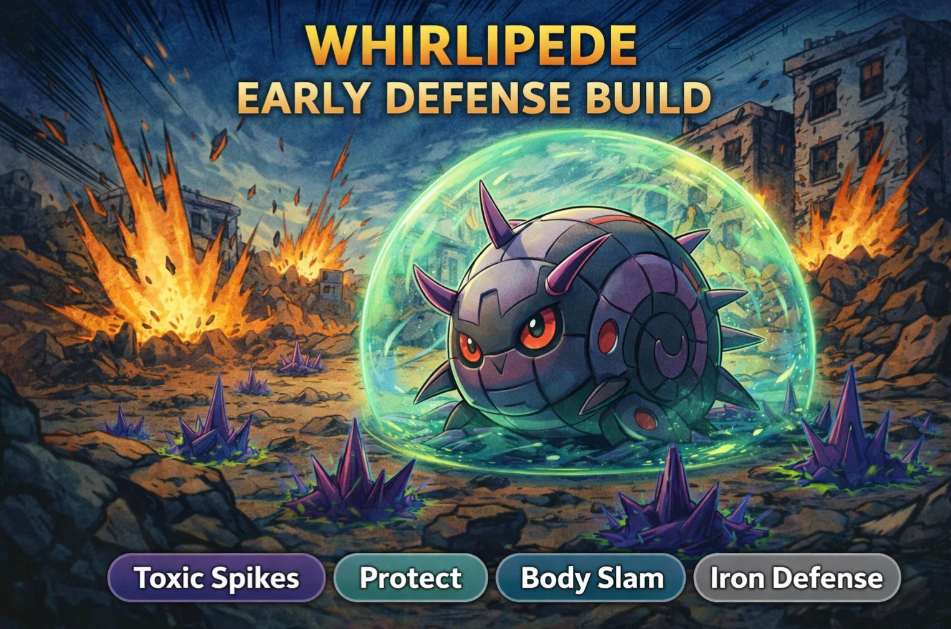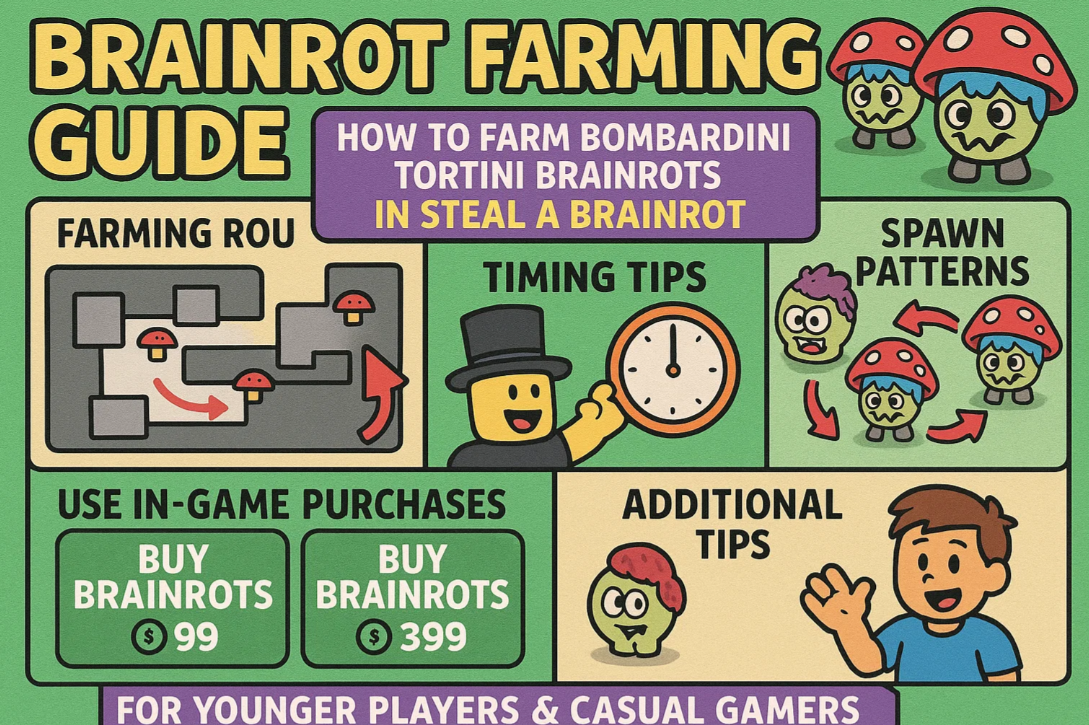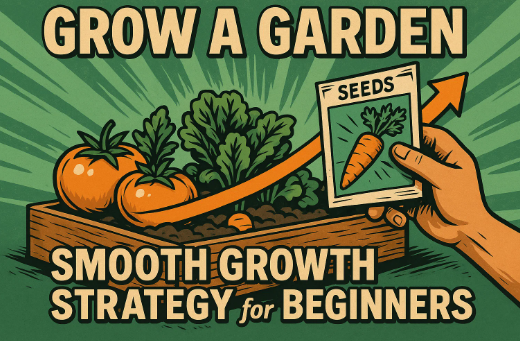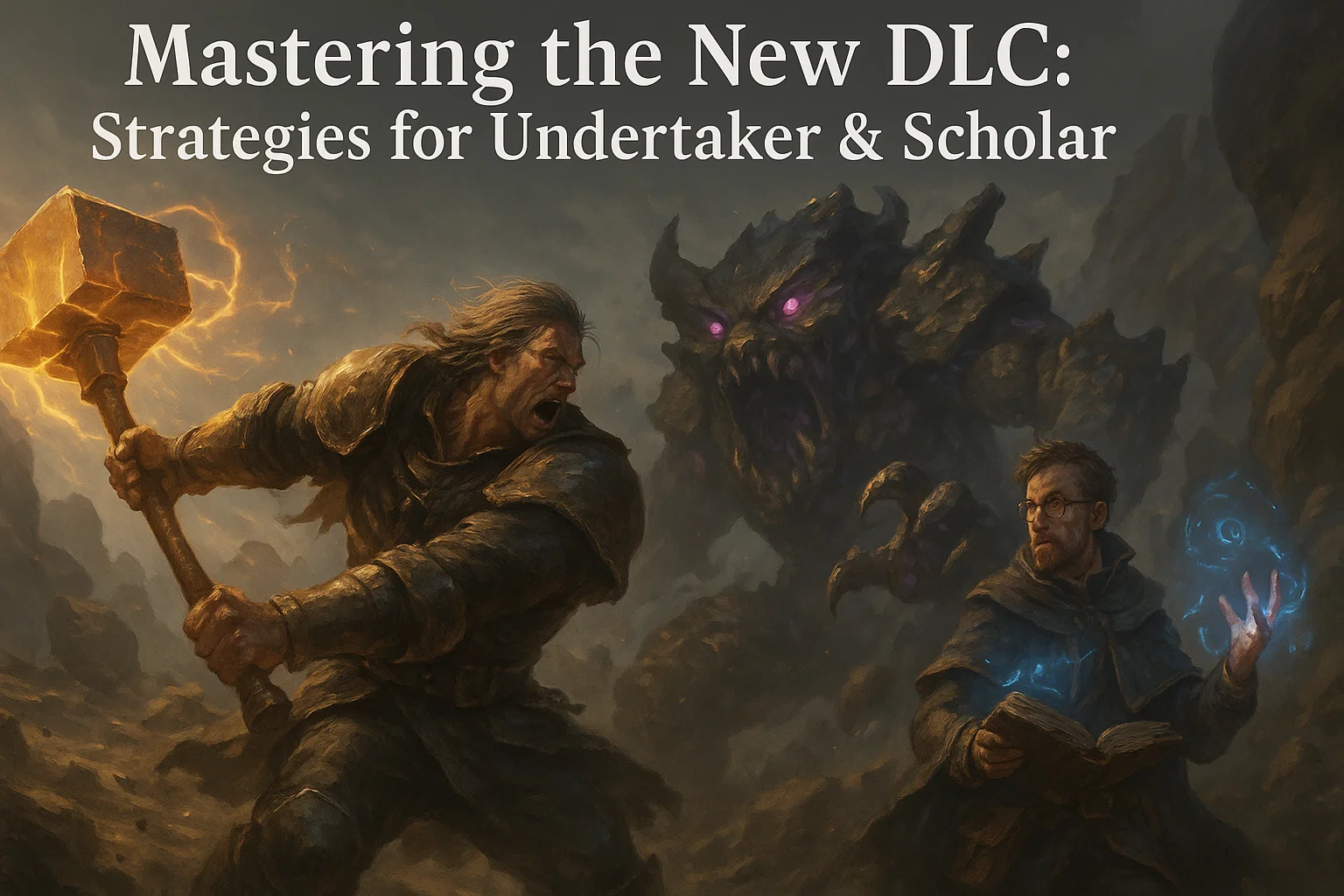Helldivers 2 Crashing on PC: Causes and Fixes Explained
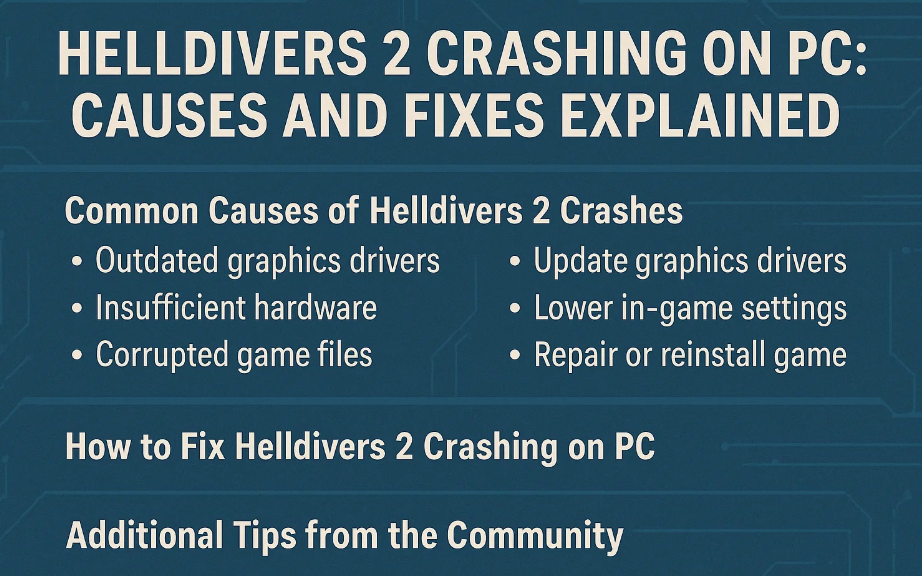
If you’ve been diving into the chaotic battlefield of Helldivers 2 only to be met with sudden crashes, freezes, or black screens, you’re not alone. Many players have reported the game crashing on PC, especially after patches or long sessions. Fortunately, there are several known causes and effective fixes to get you back into the fight for Super Earth.
Common Causes of Helldivers 2 Crashes
1. Outdated Graphics Drivers
The most common culprit is outdated or corrupted GPU drivers. Both NVIDIA and AMD regularly release updates that improve stability and performance for new games like Helldivers 2. If your drivers haven’t been updated recently, that’s a good place to start.
2. Overlays and Background Software Conflicts
Programs like Discord overlay, MSI Afterburner, or Steam overlay can sometimes interfere with Helldivers 2’s rendering engine. Try disabling overlays temporarily to see if the issue disappears.
3. Corrupted Game Files
If you’re using Steam, corrupted or missing files can easily cause crashes. Verifying the integrity of game files can often solve this without a full reinstall.
4. Hardware Overheating or Overclocking
Helldivers 2 is graphically demanding, and unstable overclocks—especially GPU or CPU—can cause crashes mid-mission. Running your hardware at default settings and checking for thermal throttling may help stabilize the game.
5. Memory and Shader Cache Issues
Some players have reported that clearing the shader cache or increasing virtual memory allocation fixed persistent crashing. This is particularly effective on systems with less RAM.
How to Fix Helldivers 2 Crashing on PC
1. Update GPU Drivers
Head to your GPU manufacturer’s website and download the latest drivers. After installation, restart your PC to ensure the update takes effect properly.
2. Verify Game Files on Steam
Go to your Steam Library, right-click Helldivers 2, select Properties → Installed Files → Verify integrity of game files. This process will replace or repair any damaged data.
3. Disable Overlays and Unnecessary Apps
Turn off Steam, Discord, and NVIDIA overlays. Also, close any background programs that might consume system resources, especially screen recorders or monitoring tools.
4. Adjust In-Game Graphics Settings
Sometimes, the crashes stem from settings that push your system too hard. Try lowering textures, disabling anti-aliasing, or turning off motion blur to reduce GPU load.
5. Reinstall or Move the Game to a Different Drive
If crashes persist even after file verification, a clean reinstall might be necessary. Installing Helldivers 2 on an SSD rather than an HDD can also improve stability and reduce loading-related issues.
Additional Tips from the Community
Some players who buy Helldivers 2 medals or look for Helldivers 2 items for sale through trusted marketplaces like U4GM have noticed that third-party overlays or tools running alongside the game can sometimes lead to instability. Always make sure to close any external tools or browser tabs while launching the game to prevent memory conflicts.
Additionally, ensure that your DirectX and Visual C++ Redistributables are fully up to date. Many crash logs reference missing or outdated runtime components, which can be easily fixed through Microsoft’s official installer.
Crashes can be incredibly frustrating, especially when you’re deep in a mission defending democracy from bugs and bots. While Helldivers 2 still receives regular updates from Arrowhead, some optimization issues remain on PC. Keeping your drivers current, verifying your files, and adjusting settings can go a long way in improving stability.
If none of these fixes work, consider reporting the issue through the official Helldivers 2 support page with your crash logs attached. With community feedback and frequent patches, it’s likely that most stability problems will be ironed out soon—so you can focus on spreading managed democracy without interruptions.